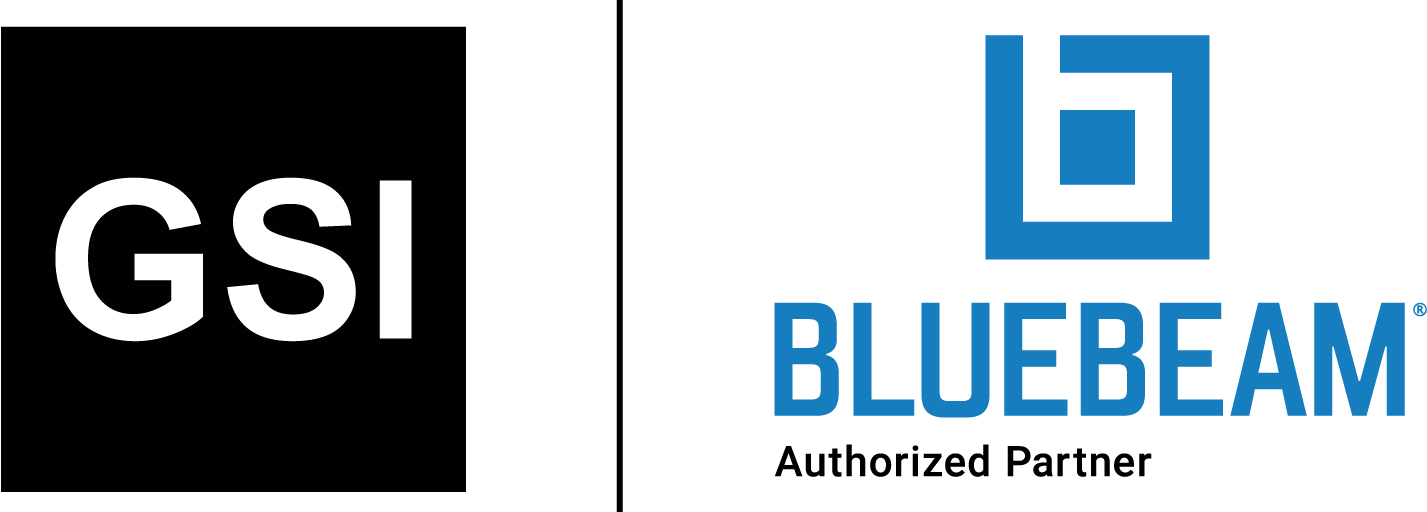5 Top Tools To Help Onboard Your Team With Construction Software
One of the concerns people cite when it comes to digital transformation in their organizations is around onboarding teams without disrupting ongoing construction projects and processes.
Our own research bears this out. According to a survey we carried out with DCW Connect earlier in the year, one in three construction businesses actively avoid investing in technology because of perceived challenges around training and change management.
In our experience, this can be overcome through a robust communications plan that engages teams every step of the way and demonstrates how the tool will help the organization meet its objectives (more on this here).
Of course, it helps if you have a construction technology provider that is a good cultural fit for your business and has the processes and tools in place to help you to get up and running as soon as possible.
Here are five ways in which Bluebeam makes this transition as easy as possible:
Tool 1: Plugins and integrations
To help simplify the transition period, Revu supports a variety of plugins and integrations. This allows users to continue with legacy tools where needed and integrate Revu with their wider software stack.
They divide into three key areas:
- Plugins for AutoCAD, Revit, Navisworks, Sketchup and more support the collaboration between architects or engineers in the office and contractors and subcontractors in the field, so everyone has access to the right data at the right time.
- Integrations designed to simplify the transition between other software providers and Revu. Whether you’re working with other BIM technologies or need to connect to your project management solution, check out our list of active integration partners here.
- Integrations supporting business operations, such as our SharePoint integration, which helps with better document and file management, keeping everything in one place and limiting risk.
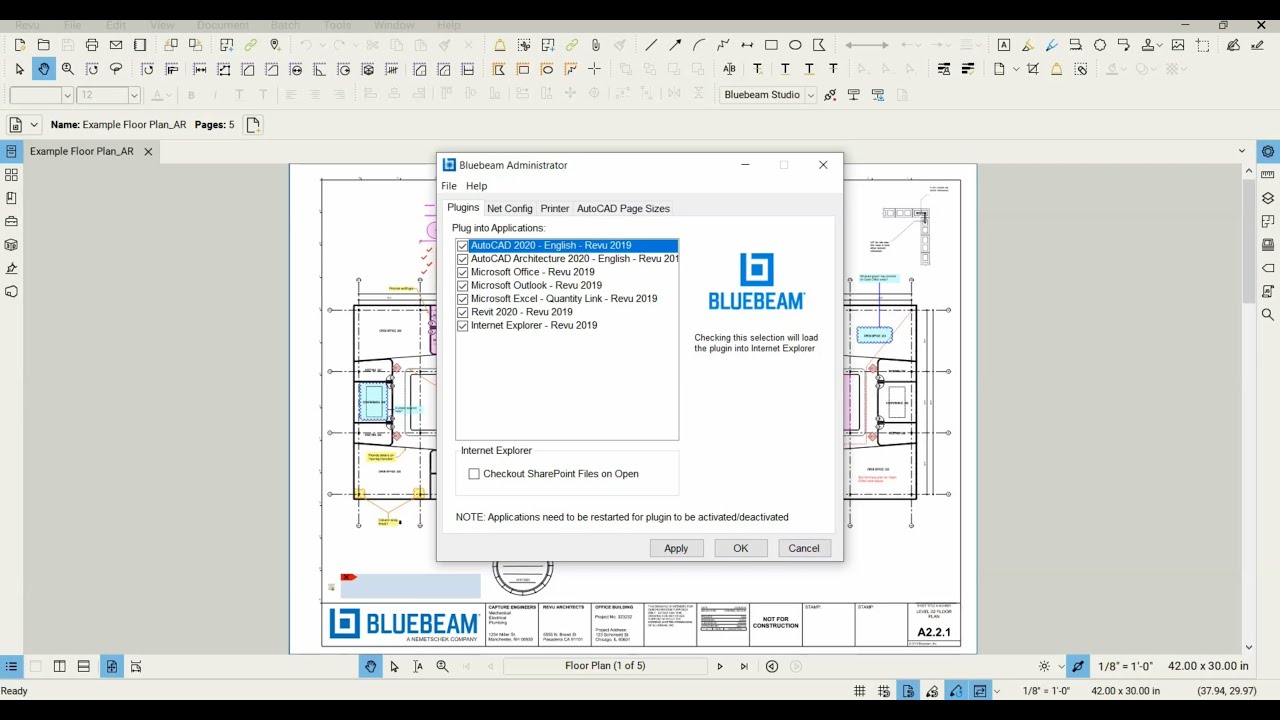

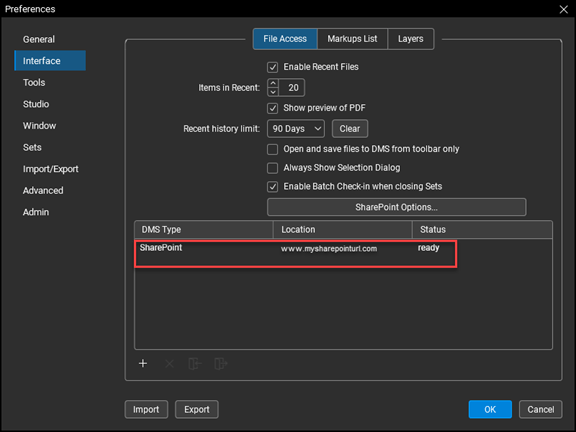
Tool 2: Deployment configurator
The Revu Configuration Editor is designed to help IT teams roll out Revu to their organization in a standardized way and is part of the Deployment Packages (MSI).
It is an optional tool that allows you to easily configure scripts for your Revu MSI deployment, MSP patch update or create scripts for post-installation deployments of custom assets, such as profiles, tool sets, hatch patterns and line styles.
As a best practice, we highly recommend using this configuration tool for creating all your deployment scripts, which can be used with your deployment tool or other method of choice. You can also still create deployment scripts manually (more on this here).
This video has more about how it all works.
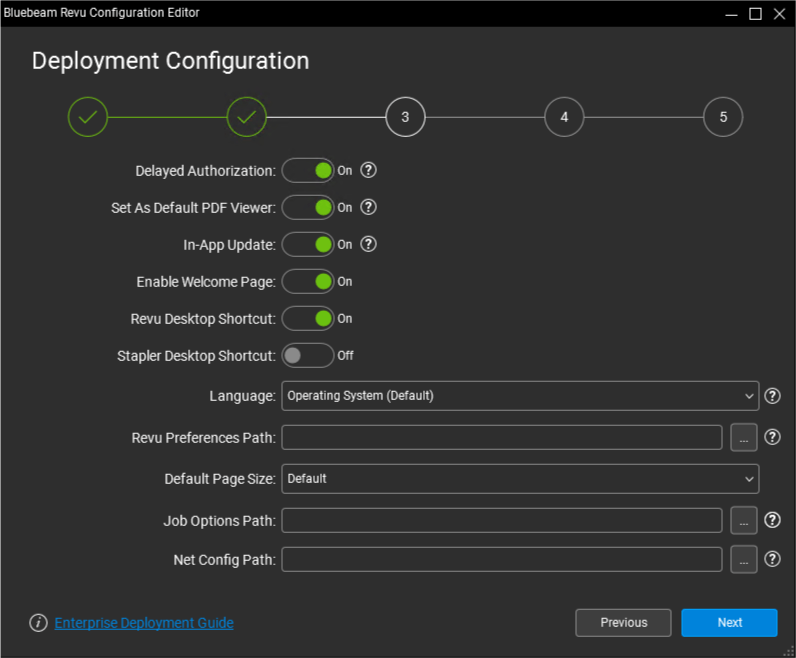
Tool 3: Profiles
Profiles provide an easy way to store your favorite toolbars, menus and other display settings so that the tools you find most useful are readily available each time you open Revu.
Profiles can also be used to shape the user interface of Revu for particular job functions within an organization. For example, a simplified interface for users who view, but don’t need to edit, PDFs can be created by turning off most of the toolbars and tabs within Revu, maximizing viewing space (more on customization here).
Once set, profiles can be easily shared and amended when required. We’ve seen customers create a set of core profiles designed to support different functional team needs. Once exported and shared, these core profiles can still be tweaked by users if they want to turn other toolbar items back on to suit their personal preferences.

Tool 4: Tool Chest and tool sets
The Tool Chest allows you to store all your markups in tool sets and share them with anyone. It comes pre-loaded with several collections of industry-standard markups to help get you started. But we know every organization is different, so when ready, try creating your own tool sets either with individual or grouped markups. Your custom tools sets can be exported, saved locally to your machine, imported or shared, so no matter where your teams are operating from, everyone uses the same tools and markups. You can even share your custom tool sets with other build teams outside your organization to ensure standardized markups from project start to finish.
This quick video guide offers more details.

Tool 5: Training resources
One of the key components of any rollout is a wealth of training resources that can be accessed at any time within your organization. No matter if your team prefers self-study videos or virtual guided training courses, Bluebeam has you covered.
Some of our most popular resources are listed below:
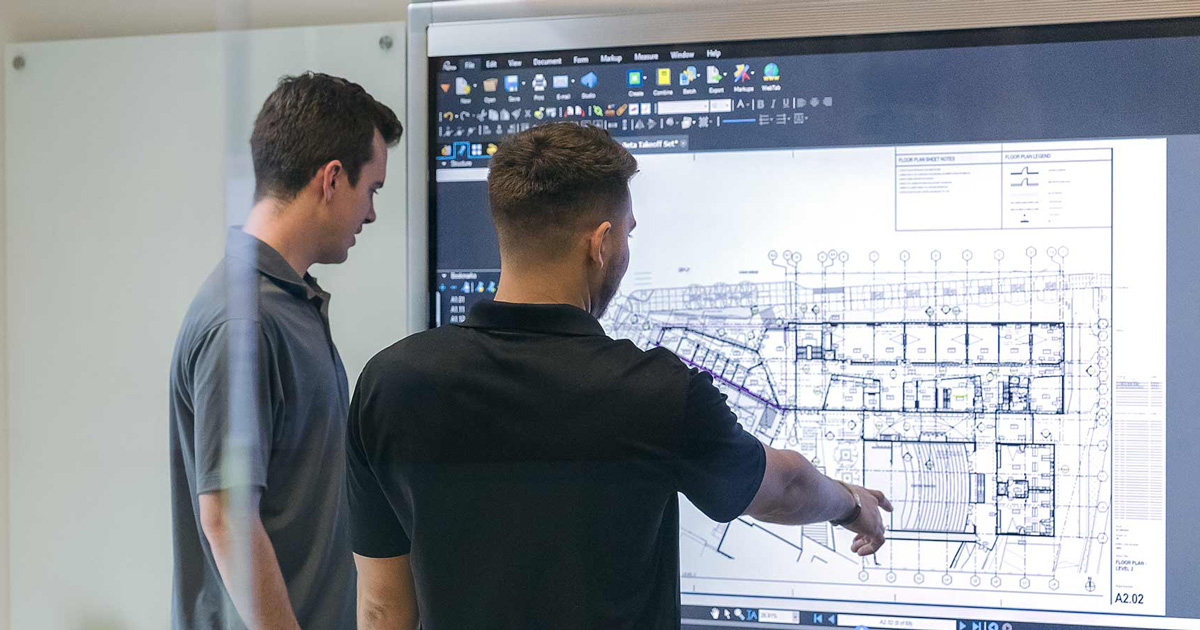
If you need further help and support with your rollout, you can get in touch with your local Bluebeam team here.
Share this post on:
Subscribe now
to receive newsletter with latest news weekly from Revu Experts Vietnam.
Related posts

Bluebeam Compare Documents vs. Overlay Pages
Bluebeam Compare Documents vs. Overlay Pages Discover how Compare Documents and Overlay Pages by Bluebeam transforms managing documents with precision and visual clarity. In the

6 Bluebeam Features Excellent for Steel Professionals
Bluebeam has many capabilities that are ideal for the steel industry to get bids done faster and more efficiently.

The Top 3 Most Effective Construction Project Management Software
Let’s explore the top 3 most effective project management software currently shaping the complex landscape of the construction industry.

Bluebeam Revu and Archicad: Driving Design Collaboration
OpenBIM is the key to collaboration and allows teams to use multiple software tools easily, such as this example of Revu and Archicad.